Mastering Linux: 10 Essential Commands for Beginners
Introduction:
Welcome to the world of Linux! As a beginner, navigating through the command line interface might seem daunting at first. However, fear not! Linux commands are powerful tools that can help you efficiently manage your system and perform various tasks. In this blog post, we'll walk you through 10 essential commands that every Linux beginner should know. Let's dive in!
1. ls - List Directory Contents:
The `ls` command is used to list the contents of a directory. Simply type `ls` followed by the directory path to see the files and directories within it. Adding options such as `-l` for detailed listing or `-a` to show hidden files can provide more information.
2. cd - Change Directory:
To navigate between directories, you'll use the `cd` command. For instance, `cd Documents` will take you to the "Documents" directory. Typing `cd` without any arguments will take you to your home directory.
3. mkdir - Make Directory:
Need to create a new directory? Use the `mkdir` command followed by the directory name. For example, `mkdir myfolder` will create a directory named "myfolder".
4. touch - TOUCH :
The `touch` command in Linux is a basic utility used to create empty files or update the timestamps of existing files. When used to create a new file, `touch` creates a file if it doesn't already exist, or updates the timestamp of the file if it does exist without modifying the file's contents. This command is often used in shell scripts and for administrative tasks to manipulate file timestamps or to create placeholder files.
5. rm - Remove:
The `rm` command in Linux is used to delete files or directories from the file system. It stands for "remove" and when invoked, permanently removes specified files or directories. Users should exercise caution as deleted files are not typically recoverable without a backup.
6. mv - Move:
The `mv` command is used to move files or directories from one location to another. Syntax is similar to `cp`. For example, `mv file1.txt Documents/` will move "file1.txt" to the "Documents" directory.
7. pwd - Print Working Directory:
If you ever need to know your current directory, use the `pwd` command. It will display the full path of the current directory.
8. cat - Concatenate and Display File:
The `cat` command is used to display the contents of a file. For example, `cat myfile.txt` will display the contents of "myfile.txt" in the terminal.
9. grep - Global Regular Expression Print:
`grep` is a powerful tool used for pattern matching within files. It searches for a specified pattern and prints matching lines. For example, `grep "keyword" myfile.txt` will display lines containing the word "keyword" in "myfile.txt".
10. man - Manual Pages:
Lastly, if you ever need help with a command, you can use the `man` command followed by the command name. It will display the manual page for that command, providing detailed information and usage instructions.
Conclusion:
Congratulations! You've now mastered 10 essential Linux commands for beginners. Practice using these commands regularly to become more comfortable with the Linux command line interface. Stay curious and keep exploring the vast capabilities of Linux!





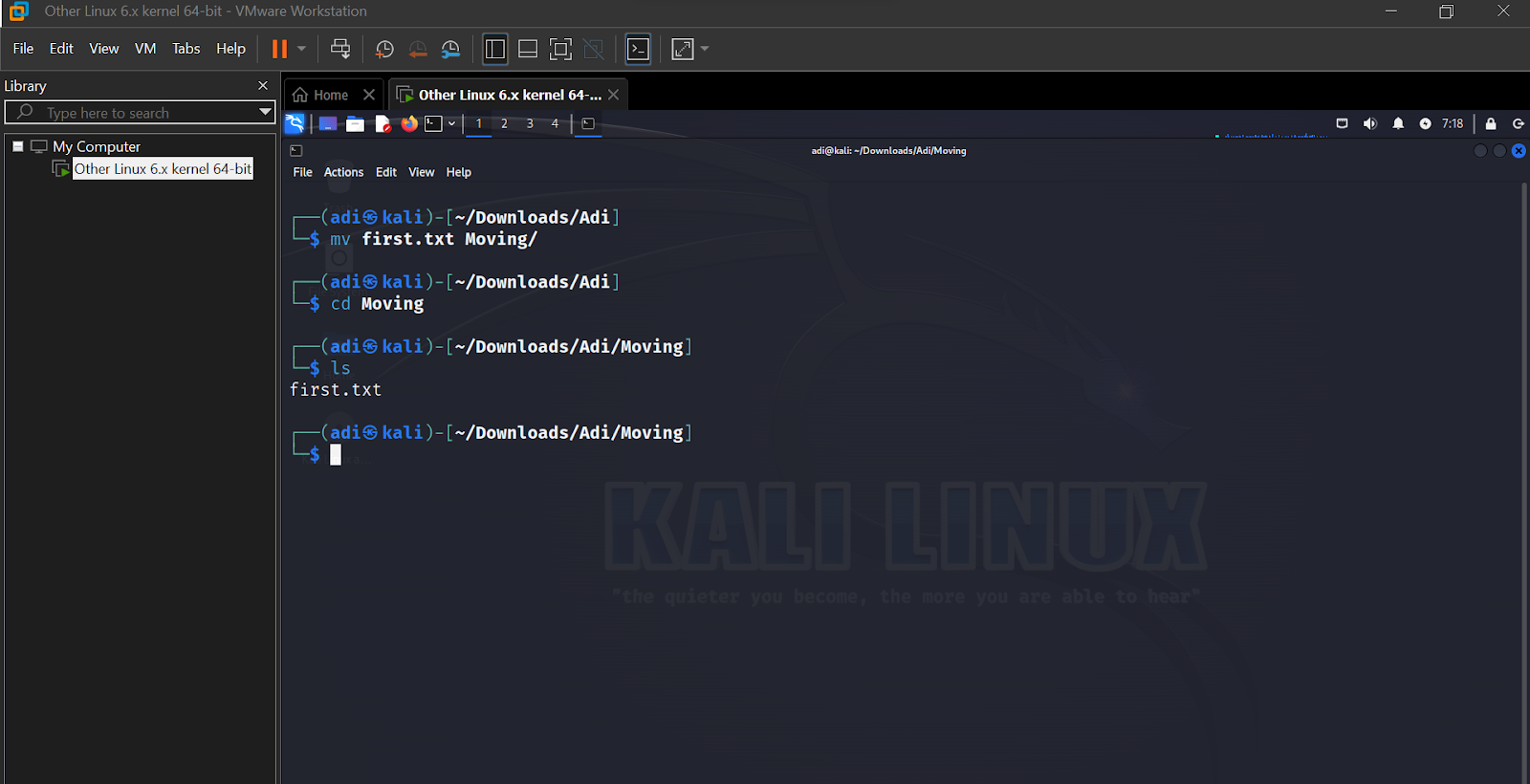






Comments
Post a Comment